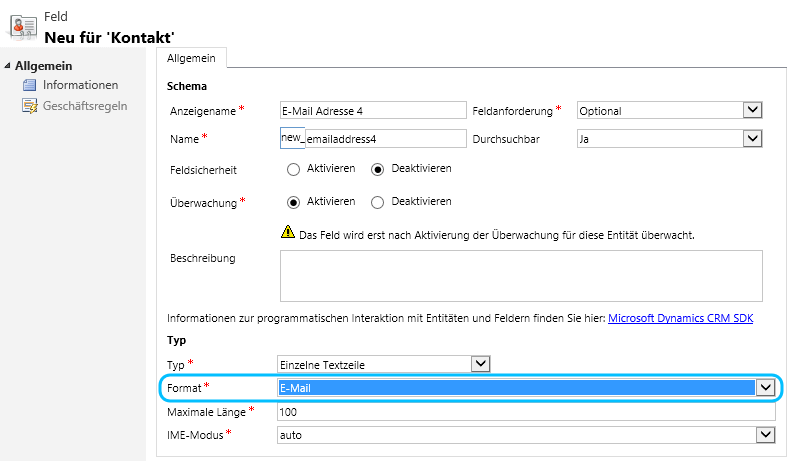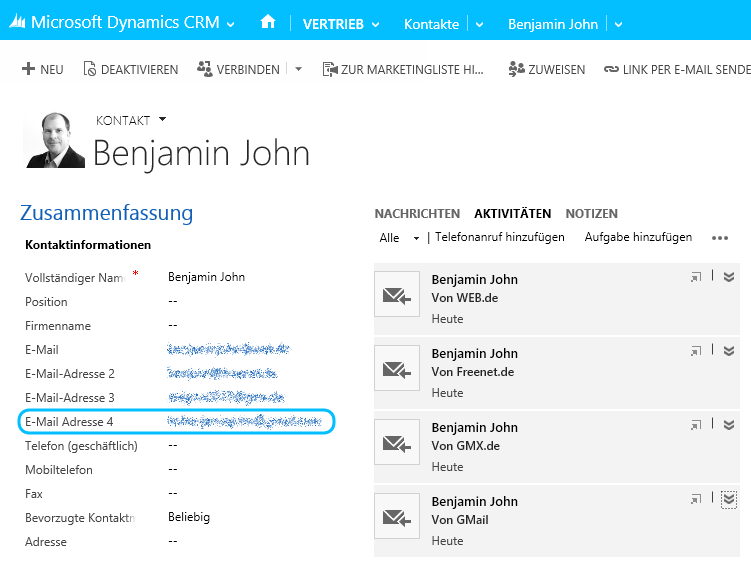Sobald ihr ein Abonnement für einen Microsoft Online Service abschließt (Azure zählt nicht dazu) erhaltet ihr für diesen Service kostenfreien Support von Microsoft. Darüber hinaus gibt es drei weitere kostenpflichtige Microsoft Dynamics Online Services Support und Service Pläne, mit denen Microsoft seine Kunden schneller/besser versorgt und Ihnen weitere Mehrwerte bietet.
Microsoft Dynamics Online Services Support und Service Pläne
Gemeinsamkeiten
Bei allen Microsoft Dynamics Online Services Support und Service Plänen kann man unlimitiert Anfragen per Telefon oder Webformular erstellen.
Man erhält Zugang zu Selbsthilfe Material und zu den diversen Community Foren. Gerade wenn es um die Erweiterung der Lösung geht sind die Community Foren der richtige Anlaufpunkt. Hier tummeln sich viele Gleichgesinnte die einem wertvolle Tipps geben können.
Außerdem gibt es für alle Microsoft Online Services ein Service Health Dashboard.
Subscription
Der Subscription Plan ist der kostenlose Support Plan der in jedem Abonnement verfügbar ist. Wenn ihr mit diesem eine Service Anfrage erstellt, erhaltet ihr innerhalb eines Werktags, zu euren örtlichen Geschäftszeiten, eine erste Antwort von einem Tier 3 Engineer. Ihr werdet dazu bevorzugt per Telefon oder falls ihr nicht erreichbar seid per E-Mail kontaktiert.
Zum Selbststudium erhaltet ihr Zugang zur Selbsthilfe Material.
Enhanced
Wollt ihr einfach nur schnellere Reaktionszeiten ist dies der richtige Plan für euch. Hier erhaltet ihr innerhalb von zwei Stunden, entsprechend euren lokalen Geschäftszeiten, die erste Antwort vom Support.
Zusätzlich erhaltet ihr Zugang zu eLearning Material.
Professional Direct
Mit dem Professional Direct Plan spielt man schon in einer anderen Liga. Die erste Antwort erhaltet ihr hier innerhalb von nur einer Stunde. Ein Tier 2 Engineer kontaktiert euch zu egal welcher Uhrzeit. Ihr solltet also auch zu sehen dass ihr selbst rund um die Uhr zu erreichen seid.
Das Trainingsmaterial welches ihr ab diesem Plan erhaltet ist auf eure Bedürfnisse anpassbar.
Zusätzlich erhaltet ihr monatlich von einem Service Delivery Manager Informationen und Eskalations-Unterstützung zu euren laufenden Anfragen und Analysen zu bisherigen Anfragen. Außerdem werdet ihr über den Status eurer Lösung informiert und erhaltet Unterstützung bei der Planung von Updates.
Ein Service Delivery Manager kann euch auch eingeschränkt beratend zur Seite stehen.
Premier
Willkommen in der Oberliga. Eure erste Antwort auf eine Service Anfragen erhaltet ihr hier ebenfalls rund um die Uhr innerhalb einer Stunde, aber diesmal von einem Tier 3 Engineer.
Monatlich kontaktiert euch ein, oder besser gesagt euer, Service Delivery Manager. Dieser steht euch auch beratend und proaktiv mit Verbesserungsvorschlägen zur Seite und besucht euch, falls nötig, auch vor Ort.
Übersicht