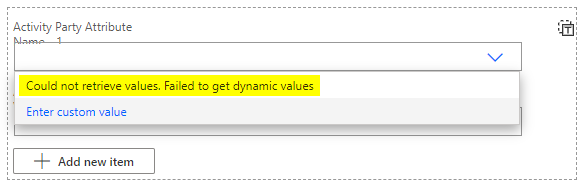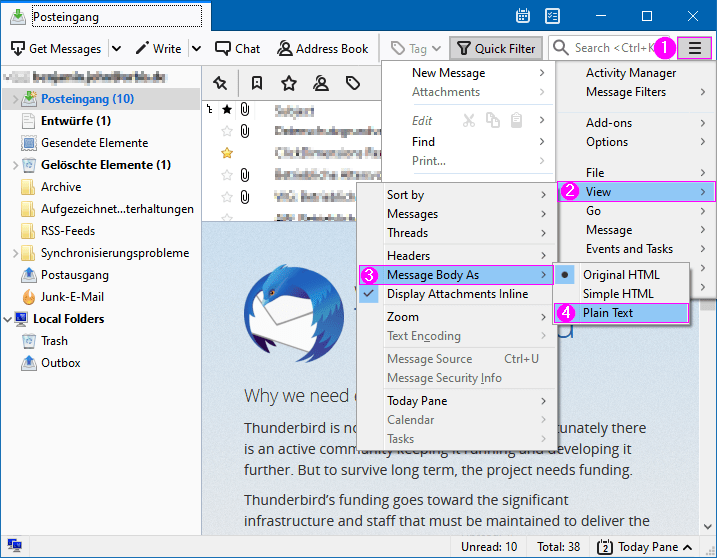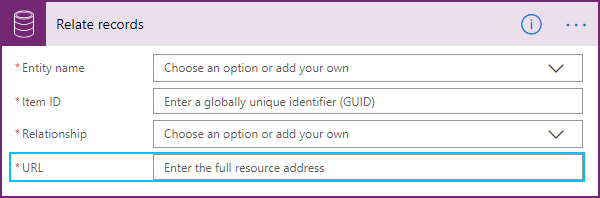Almost six years after my last post about bookmarklets, I’m proud to present you a new bookmarklet for Dynamics 365 CE.
It can be used to retrieve the EntitySetName for for an entity (table).
In case you don’t know what the EntitySetName, here is what Microsoft writes about it.
This value is used in the resource path for this entity in the Web API. For custom entities, you can change the name of the entity set used. By default it is the same as the LogicalCollectionName.
Source: Microsoft Docs
In other words, you need when you use the WebApi or the Common Data Service (current environment) connector in PowerAutomate.
The EntitySetName Bookmarklet
Create a normal bookmark in you browser and replace its url with the following code:
javascript: etn=prompt("SchemaName?","account");var xhr=new XMLHttpRequest;xhr.open("GET","/api/data/v9.0/EntityDefinitions(LogicalName='"+etn+"')?$select=EntitySetName",!0),xhr.onload=function(t){4===xhr.readyState&&200===xhr.status&&prompt("EntitySetName:",JSON.parse(xhr.responseText).EntitySetName)},xhr.send();You can use it at any place inside of D365 CE. You only need to write in the SchemaName of an entity (table) and it answers you with the EntitySetName from the EntityDefinitions.