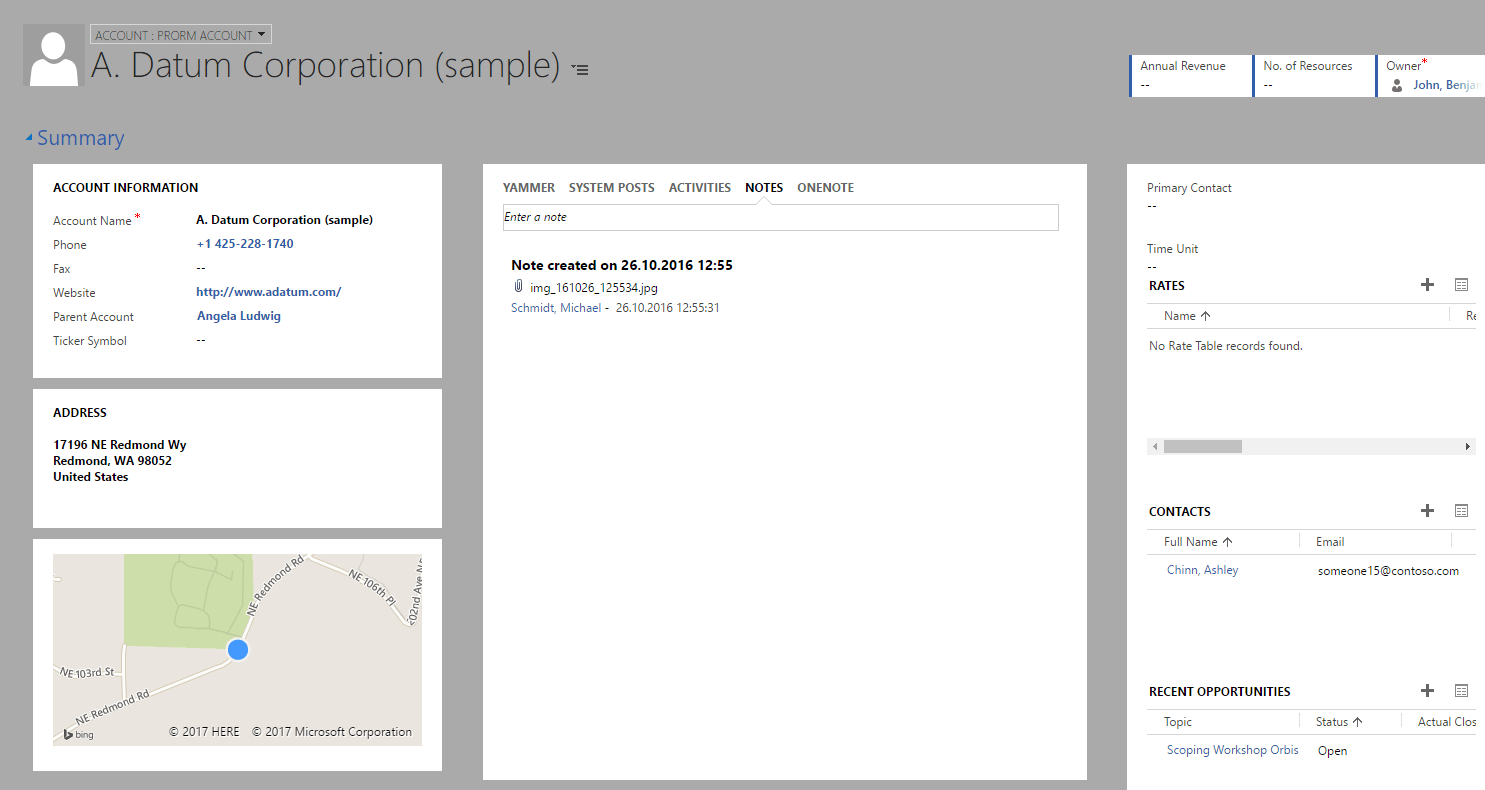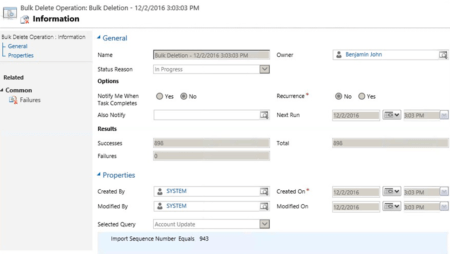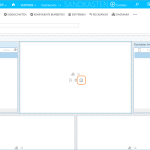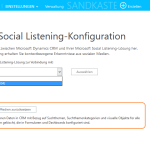With Dynamics CRM 2015 Update 1 Microsoft introduced the possibility to create own themes. In this post I won’t show you default settings and screenshots of unicorn colored CRM systems, I will show you the hidden setting for the CRM background color.
When you query the properties of a theme you will discover a setting that isn’t visible on the theme record (the highlighted line).
Please spare yourself the trail to customize the theme formular, it is not possible.
{
"name": "CRM Default Theme",
"isdefaulttheme": false,
"logotooltip": "Microsoft Dynamics 365",
"_logoid_value": null,
"navbarbackgroundcolor": "#000000",
"navbarshelfcolor": "#DFE2E8",
"headercolor": "#1160B7",
"globallinkcolor": "#1160B7",
"selectedlinkeffect": "#B1D6F0",
"hoverlinkeffect": "#D7EBF9",
"processcontrolcolor": "#D24726",
"defaultentitycolor": "#001CA5",
"defaultcustomentitycolor": "#006551",
"controlborder": "#CCCCCC",
"controlshade": "#F3F1F1",
"backgroundcolor": "#FFFFFF",
}So I had the idea to update the value directly through a web service call and it works.
After publishing the theme, I had a new CRM background color.
What you need to know is that Microsoft changes value back to the original CRM background color (#FFFFFF), every time you save the record through th UI.
The CRM background color bookmarklet
Since I’m a lazy guy who likes it when things are reusable, I’ve created the following bookmarklet.
With the bookmarklet your process to change the CRM background color is:
- Open your theme record
- Make your customizations
- Save the theme
- Use the bookmarklet
- Publish your theme
I’m not sure if Microsoft will support it.
From a technical point of view is it only an update of a record through the webservice. Considered a manufacturers point of view, they don’t want that we can change it – otherwise we had probably an option for it in the UI.
Happy styling!